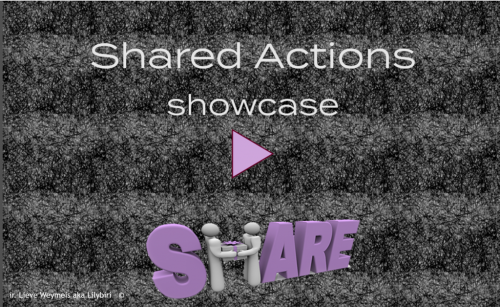Intro
It is not a secret that I am a big fan of Shared Actions. A project without at least one shared action is a big exception to me. From what I hear and read, lot of you don't realize how much time you can save with those mysterious action. This short article will offer some ideas where Shared Actions are used for (maybe) a totally different situation than you expect.
1. Creation of Variables
If you are reading this post, it is very likely that you use system variables as well as user variables. Do you create user variables in each project, and include a proper description and eventually default values? I have a list of variables which I use very often in projects, here are some examples:
- v_null: an empty variable used to check if Text Entry Boxes remained empty after a learner clicked its Submit button, or to reset the variable associated with a TEB.
- v_counter: as the name tells to track a number of clicks, attempts....
- v_visit: for situations where the content of a slide has to be different on a later visit, you want to track if the slide has been visited
- v_one, v_two, v_three....: number of variables that can be used for different use cases, like tracking clicks on hotspots, finishing chapters...
Knowledge fact: when you import a shared action in another project, variables not defined as parameters, will be created including the description and default value.
I have a shared action with a list of Assign commands, one for each of those often used variables. It doesn't matter what you assign at all. I drag that shared action from my external Library with shared actions to each new project. Variables are ready for use, even as parameters in other shared actions.

2. Shared Action without Parameters
Sounds very strange, because the reusability of a shared action is based on parameters? I already gave a first example of such a parameter-less SA under 1. It is much safer and easier to transfer a shared action to another project than an advanced action. You use the shared action directly or convert it to an advanced action if you prefer (maybe for more editing). Here is an example:

I use this action to calculate the reference time in seconds (to be used later in calculations) of a frame, mostly the first or last frame of a slide. Defined as a shared action, it needs no parameters. Once dropped into the project Library, I can use it for any frames where I want a reference time.
3. Shared Action as Template
You can copy an object or a slide, which has advanced actions attached to a new project. But that is not always working great. If you have navigation in the advanced action 'Jump to Slide', that command will often be reset to 'Continue' if that slide is not found. Same for objects, variables etc.
Less known is that any shared action can be used as a template to create an advanced action. In the top left of the Advanced Actions dialog box, you are used to see 'Blank' which is the default template for an action. Open the dropdown list, and you'll find all shared actions in the project as extra templates:

Choose one of them, you'll have to fill in the parameters, add a name, edit the commands (delete, add as you want) and save as an advanced action.
Example: a shared action triggered On Enter for a dashboard, checking a number of tracking variables and showing something special after all variables prove that everything has been visited. You can set up the shared action for 4 variables. If you need less or more variables, convert the action to an advanced action and edit it!